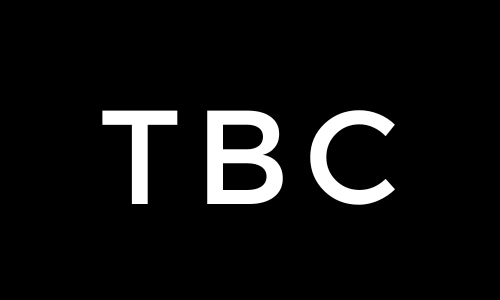Managing a WordPress blog with many posts can become a pain in the you-know-what, especially when you need to make changes across multiple articles. Fortunately, WordPress provides a few ways to bulk edit posts to save you time and effort.
If you need to update categories, tags, authors, or post status, bulk editing is the best option. In this guide, we’ll walk you through different ways to bulk edit posts in WordPress, covering built-in tools and third-party plugins for more advanced edits.
1. Using WordPress’ Built-In Bulk Edit Feature
WordPress offers a built-in bulk edit feature that allows you to make quick changes to multiple posts simultaneously. Here’s how to use it:
Step 1: Access the Posts List
- Log in to your WordPress dashboard.
- Navigate to Posts > All Posts to view the list of all your blog posts.
Step 2: Select Posts for Editing
- On the “All Posts” page, pick the posts you want to edit by checking the boxes next to their titles. If you want to select all posts, click the checkbox at the top of the list.
- After selecting the posts, find the Bulk Actions dropdown menu above the list of posts.
Step 3: Choose ‘Edit’ from Bulk Actions
- Click on the Bulk Actions dropdown, then select Edit and click Apply. This will open the bulk edit panel.
Step 4: Apply Bulk Changes
- In the bulk edit panel, you can make several changes, such as adding categories for all selected posts, changing the post status, enabling comments for selected posts and more.
- Once you’ve made your changes, click Update to apply them to all selected posts.
2. Bulk Edit Posts Using Quick Edit
If you need to make changes to individual posts without opening each one, you can use the Quick Edit feature:
Step 1: Access Quick Edit
- Go to Posts > All Posts in your dashboard.
- Hover over a post you want to edit, and you’ll see a Quick Edit option appear below the post title. Click on it.
Step 2: Make Changes
- In the Quick Edit panel, you can change the title, slug, date, categories, tags, status, and other options.
- Click Update to save the changes. This method is more suitable for editing a small number of posts individually.
3. Bulk Editing Posts Using Plugins
WordPress plugins are your best option for more advanced bulk editing, such as changing SEO settings, modifying custom fields, or editing hundreds of posts. Here are some of the most popular plugins for bulk editing posts:
1. Quick Bulk Post & Page Creator Plugin
This plugin is great for adding or changing titles, authors, content, and meta fields for multiple posts simultaneously.
Step 1: Install the Plugin
- From your WordPress dashboard, go to Plugins > Add New.
- Search for “Quick Bulk Post & Page Creator,” install and activate the plugin.
Step 2: Use the Plugin to Bulk Edit
- Once activated, go to Bulk Post Creator in your dashboard.
- Use the plugin’s interface to select the posts you want to edit. The plugin allows you to change post titles, authors, status, and categories in bulk.
2. WP Sheet Editor Plugin
If you need a spreadsheet-like interface to bulk edit posts, “WP Sheet Editor” is a good tool. It allows you to edit posts, pages, and custom post types in a spreadsheet format.
Step 1: Install the Plugin
- Go to Plugins > Add New in your dashboard.
- Search for “WP Sheet Editor,” install and activate the plugin.
Step 2: Open the Spreadsheet Editor
- Once activated, go to WP Sheet Editor > Edit Posts.
- You’ll see all your posts in a spreadsheet format where you can easily edit titles, slugs, content, categories, tags, and custom fields.
Step 3: Make Bulk Changes
- Use the spreadsheet to quickly make changes. For example, you can copy and paste values across multiple rows to update categories or tags.
- Click Save to apply all the changes made in the spreadsheet.
4. Bulk Update Posts with Yoast SEO and Rank Math
Using SEO plugins like Yoast SEO or Rank Math, you can bulk edit SEO titles and meta descriptions directly from the WordPress post list.
Using Yoast SEO:
- Go to SEO > Tools > Bulk Editor in your WordPress dashboard.
- Choose either Titles or Descriptions to bulk edit your SEO settings for posts.
- Update the fields as needed and click Save to apply changes.
Using Rank Math:
- Navigate to Rank Math > Titles & Meta.
- Use the bulk editor to change SEO titles and meta descriptions for multiple posts.
5. Using Content Management Plugins (Advanced)
For those using advanced content management plugins like Advanced Custom Fields (ACF) or WPML (for multilingual sites), you can use their bulk edit features to change custom fields or translations across multiple posts.
Using ACF:
- Install “ACF Extended” for bulk editing of custom fields in posts.
- In the post list, use the plugin’s bulk edit panel to modify custom fields for selected posts.
6. Export/Import with CSV for Advanced Bulk Edits
If you’re familiar with spreadsheets, you can bulk edit posts using the export/import method:
- Export Posts: Use a plugin like “WP All Export” to export posts to a CSV file.
- Edit in CSV: Open the CSV file in a spreadsheet program (Excel, Google Sheets), make the necessary changes, and save the file.
- Import Posts: Use a plugin like “WP All Import” to import the modified CSV file back into WordPress.
Final Tips for Bulk Editing Posts in WordPress
- Backup Your Site: Before making bulk changes, always create a backup of your site. This ensures you can restore your content if something goes wrong.
- Test on a Few Posts First: If you’re using a plugin or the import/export method, try editing a small batch of posts first to ensure everything works as expected.
- Use Custom Filters: When using the built-in bulk editor, you can filter posts by date, category, author, and other criteria to target specific posts for bulk edits.
Conclusion
I hope you found this guide useful to keep your content fresh, organized, and optimized without the headache of manual edits. Bulk editing posts in WordPress can save you a lot of time, especially if you’re managing a large website. I wrote this post partly because I wish I had found a guide online that explained it to me when I was trying to change and efficiently update multiple posts at once.
If you enjoyed this post, read more great articles and share them with others! For more tips on blogging and digital marketing, subscribe to our newsletter and never miss an update.
Discover more from The Blog Channel
Subscribe to get the latest posts sent to your email.